 Paste Into
Paste IntoThe Edit menu contains commands that allow you to cut, copy, paste, clear, and fill a document or a portion of a document. There are also commands for setting various preferences.
The Undo command [Command-Z] allows you to reverse the actions you perform in a document. The menu displays the last action taken that can be undone (such as Undo Selection) at the top. If the change can't be reversed, the Edit menu displays Can't Undo.
wwwART provides multiple levels of Undo- you can undo up to 4 of the last operations performed in a document, in reverse order. When you switch to a different document, wwwART keeps only the most recent undo for the inactive documents.
The Redo command [Command-R] lets you restore an action you reversed with the Undo command.
Like the Undo command, wwwART provides up to 4 levels of Redo. When you switch to a different document, wwwART keeps only the most recent Redo for the inactive documents.
The Cut command [Command-X] removes the active selection from the document (leaving a hole filled with the background color) and places it on the Clipboard.
The Copy command [Command-C] copies the active selection and places a duplicate of it on the Clipboard.
The Paste command [Command-V] places a copy of the Clipboard contents into a document while keeping a copy of the image on the Clipboard.
The Clear command functions much like the Cut command: it removes the active selection from the document (leaving a hole filled with the background color) but does not copy to the Clipboard.
 Paste Into
Paste IntoThe Paste Into command puts the contents of the Clipboard into a selection, keeping its original proportions. The marquee lines show the shape of the pasted image, and it can be moved to position the portion you wish to show through the selection.
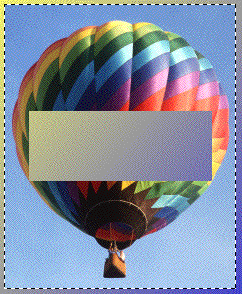 Paste Behind
Paste BehindThe Paste Behind command puts the contents of the Clipboard behind a selection rather than into it. The original image shows in the selection. The pasted image can be moved to reposition it behind the selection.
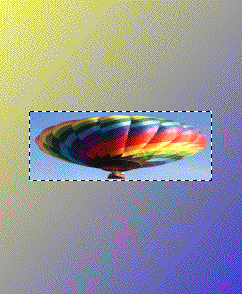 Paste To Fit
Paste To FitThe Paste To Fit command changes the proportions of the contents of the Clipboard so that the pasted image completely fills the selection.
This command places the <IMG> image tag text specification on the Clipboard for the current document. The document must be saved first for this command to be available.
The Fill command fills a selection with the foreground color. [Option] + [Delete] is a keyboard shortcut for Fill.
The Frame command opens a dialog box that lets you enter the width of a frame for a selection in pixels. Clicking the Frame button put a frame of the specified width using the Frame color within the selection.
The Preferences menu lets you set preference defaults for wwwART.
The Format pop-up menu selects the default file format that appears in the Save dialog for new files.
The Options button opens a dialog box allowing you to set format-specific preferences as discussed under Save As in Chapter 5, The File Menu.
Checking Create Previews creates a preview of the document that is displayed in the Open dialog box.
Checking Create Thumbnail Icons creates miniature views of the document for the icon views in the Finder.
Checking the Prompt for Options Each Save As opens the Options dialog each time a Save As is performed.
Checking Dither on monitors without enough colors dithers images if your monitor does not support as many colors as the document contains.
The Color Unit pop-up sets the default units for color readouts in wwwART. Choose from Decimal, Percentage or Hexadecimal.