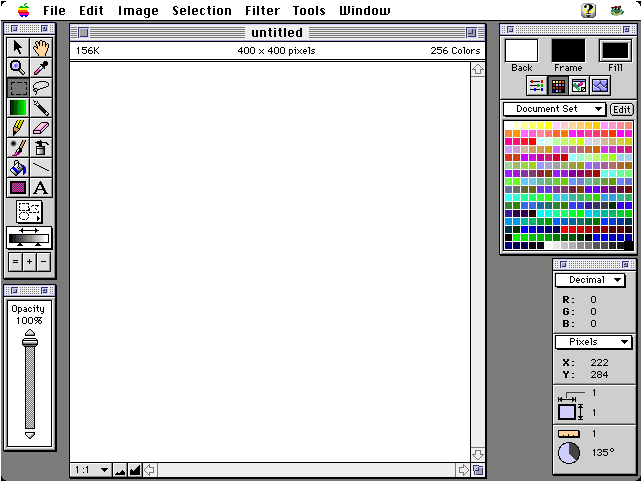1: Getting Started
Whether you are experienced in working with digital images or just starting
out, wwwART provides an easy to use yet powerful program to create "ribbeting"
graphics for Web pages. With wwwART, you can create original graphics,
scan in new images, or manipulate existing images with ease.
wwwART supports images from 1-bit line art to 24-bit full color in all
the major Macintosh graphic formats and saves to the most common Web graphics
formats, CompuServe GIF and JPEG.
This manual explains the many features offered by the wwwART program,
arranged by palette and menu.
System Requirements
To use wwwART, you need:
- A color-capable Macintosh (a Mac with a 68020 or greater processor
such as SE/30, Mac II, LC, Performa, Centris, Quadra, most PowerBooks or
a PowerMac)
- At least 2 megabytes random access memory (RAM) or 3MB for a PowerMacintosh
- A hard disk with at least 5 megabytes free
- Apple System software 7.0 or greater
- Either internal video or a video card that supports at least
256 grays or colors
Before You Begin
Make a Backup of the wwwART program
It's a good idea to make a backup copy of the files on the program disks,
just in case anything happens to the original.
The original disks are shipped unlocked. We strongly recommend that
you lock these disks to prevent them from being accidentally erased or
overwritten. Store the original and backup disks in a safe place.
Conventions Used in this User Manual
This manual assumes you are familiar with the basic Macintosh operations-point,
click, drag, open, save, etc. If you are not familiar with these operations,
refer to the manual that came with your Macintosh for more information.
In order to make the manual as easy to use as possible, style variations
are used to distinguish different types of features:
Menu names appear in bold type (the File menu)
Commands in menus appear in bold type (Save As)
Keyboard Shortcuts appear in bold type within brackets ([Command-S])
Palette names appear in bold type (the Tools palette)
Tool names appear in bold italic type (the Pointer tool)
Pop-up menu names appear in bold type (Color Set)
Check/Text box names appear in bold type (Fill With)
Button names appear in bold type (Cancel)
Installing wwwART
It is recommended that you have at least 5 megabytes of free space on
your hard drive before installing. This will insure that the program has
enough free space to install.
NOTE: Although not mandatory, if you are installing from diskette,
we suggest you first restart your Mac with Extensions off by holding down
the [Shift] key until you see "Welcome to Macintosh. Extensions
off."
We suggest this because occasionally, Extensions (INITs) may interfere
with the installation (for example, when installing from floppies, you
may be asked repeatedly to insert Disk 1, then Disk 2, then Disk 1, etc.)
Turning extensions off prevents this.
IMPORTANT: If you are installing from CD-ROM, you can use an
Extension Manager to turn off all extension except those necessary for
your CD-ROM drive to function before installing.
To install wwwART, insert the CD-ROM or the first floppy disk in the
drive. Double click on the Install wwwART icon to launch the installer
program.
A splash screen will appear, followed by another dialog box with important
information about the program and the license. Be sure to read this
information before continuing.
Click the Drive button if you wish to install wwwART on a different
disk than that displayed. Click the Accept! button if you agree
to the terms of the license and wish to install the program. Click Quit
to cancel the installation.
Another dialog box gives you the option of installing the PowerMacintosh,
680x0, or Fat Binary versions (Fat Binary runs on both 680x0
and PowerMacs).
NOTE: During the installation from floppy disks, you will
be asked to insert the other disks as the process continues.
A dialog box appears when the installation is complete. Click the Quit
button to end the installation process. The installer creates a wwwART
Folder at the lowest level within the selected hard disk.
Double-click on the wwwART icon inside this folder to start the
program.

The first time you use wwwART, you will be asked to enter your name,
organization and serial number. Your serial number can be found on the
back of Disk 1 or on the CD-ROM sleeve. Click the Register button
to log this information and finish opening the program.
wwwART Document Windows
wwwART's windows have the same features found in most standard Macintosh
windows. There are also some features unique to this program:
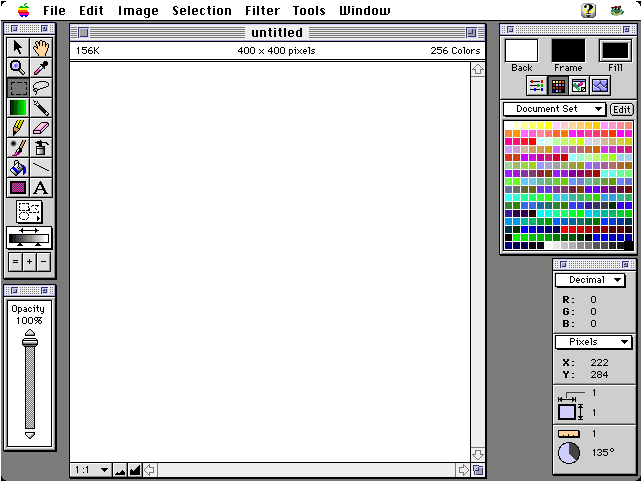
The Tools and other palettes always float above your document.
For more screen space, the palettes can be shrunk to just the title bar
by clicking on the zoom box (upper right corner of the palette). Clicking
again expands them.
 The Magnification Pop-up Menu shows
the current magnification or reduction view of the document. You can change
the setting quickly by clicking on the menu and selecting a new level.
The Other [Command-M] option lets you select levels between 1 and
32x.
The Magnification Pop-up Menu shows
the current magnification or reduction view of the document. You can change
the setting quickly by clicking on the menu and selecting a new level.
The Other [Command-M] option lets you select levels between 1 and
32x.
Clicking on the Magnification Buttons changes the view level
by one step.
Go to Chapter: | Previous
| | Next |
| 1 | 2
| 3 | 4 | 5 | 6 | 7 | 8 | 9
| 10 | 11 |
Tutorial |
Go
to MicroFrontier Web Site