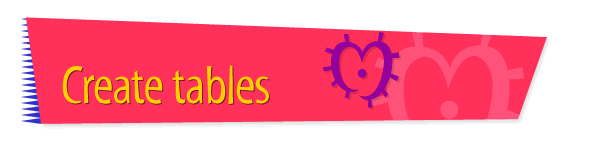|

|
Inserting Text Into a
Table Cell
To insert text into a table cell on your Web page, follow
these instructions:
- If you want to paste text from another file, open the
file and copy the text. (To copy the text, first select
it, then choose Copy from the Edit menu.)
- Open Claris Home Page, if it's not already open.
- Open the page in which you want to insert text.
- Choose Edit Page from the Window menu.
- Click the cell where you want the text to appear.
- Type the text, or paste it. (To paste text, choose
Paste from the Edit menu.)
- Choose Save from the File menu.
- Choose Preview in Browser from the File menu to see
how the text looks.
Tips
|

|
Cells expand vertically to accommodate what's
placed in them.
|
|

|
The contents of table cells (text or graphics)
can be used as links.
|
|

|
You can format the text in cells, just as you
can format text that appears anywhere else on your
page.
|
|

|
You can move from cell to cell by pressing the
Tab key.
|
|

|
For more information about
inserting
text into a table cell, see the Claris Home
Page online help system.
|
Related
Tasks
 Creating a
table Creating a
table
 Inserting a
graphic into a table cell Inserting a
graphic into a table cell
 Linking pages
within your Web site Linking pages
within your Web site
 Linking one part
of a page to another Linking one part
of a page to another
 Creating links to
Internet pages Creating links to
Internet pages
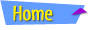 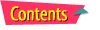 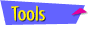 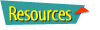
|