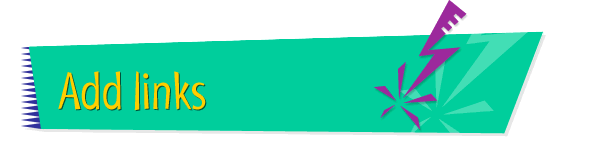|

|
Linking Pages Within
Your Web Site
One of the best ways to help users navigate through your Web
site is to create links from page to page. For example, you
can create a link on every page of the site that takes users
back to the main page.
To create a link from one page to another, follow these
instructions:
- Open Claris Home Page, if it's not already open.
- Open the page on which you want to create a link.
- Choose Edit Page from the Window menu.
- Select the text or graphic that you want to use as
the link.
- Choose Link to File from the Insert menu.
- In the dialog box that appears, locate the
destination page for this link (the page you want the
link to connect to.) Then click Open.
- Choose Save from the File menu.
- Choose Preview in Browser from the File menu, then
click the new link to test it.
Tips
|

|
To change the destination page for the link,
simply repeat the steps above.
|
|

|
To remove the colored border around a linked
graphic, do this: Choose Edit Page from the Window
menu, double-click the graphic, and type 0 in the
Border box.
|
|

|
You can learn more about
linking
pages within your Web site and
testing
links by using the Claris Home Page online help
system.
|
Related
Tasks
 Linking one part
of a page to another Linking one part
of a page to another
 Creating links to
Internet pages Creating links to
Internet pages
 Using a button as a
link Using a button as a
link
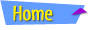 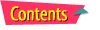 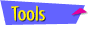 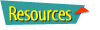
|