
WebPainter provides six document bit depths - 1-bit, 2-bit, 4-bit, 8-bit, 16-bit, and 24-bit. The following chart indicates the number of colors available with each bit depth.
| Bit Depth | Number of colors |
| 1 | 1 |
| 2 | 2 |
| 4 | 16 |
| 8 | 256 |
| 16 | 65, 536 |
| 24 | 16 million (approx.) |
Bit Depth and Document Size
Bit depth is the number of bits assigned to each pixel
to define color. It follows, then, that 24-bit documents can be significantly
larger than 1-bit and 8-bit documents. This means that color graphics files
can become very large, requiring a large amount of disk storage space, and
slowing processing times considerably. We recommend that you give some thought
to the expected use of your animations and set the document bit depth accordingly.
If the image is to be used a low data rates of 14.4bps or 28.8bps, 24-bit
color will probably create an animation that is too large. The following illustration indicates the
document size of the same image when defined at bit depth of 1, 2, 4, 8
bits.
Illustration:

A 8 bit graphic

A 4 bit graphic

A 2 bit graphic

A 1 bit graphic
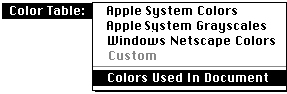
Apple System Colors
The standard Mac graphics color palette.
Apple System Grayscales
The standard gray scale color palette.
Note: The above two options are available at default when a new document is created.
Windows Netscape Colors
The optimal 8-bit palette for running Netscape on Windows. If you want to reach the widest audience of
Web/Internet users,
most people will be able to view this mode the best.
Custom
This option is set by WebPainter itself when a custom color
palette is used by an image. This option is selected under three situations:
1. After "Colors Used" is selected for an image that does not use all 256 colors of the standard Mac color palette.
2. After the user changes the system color or grayscale palette.
3. When an imported image uses a non-system color or grayscale palette.
Colors Used In Document
When this option is selected, only the colors used in
an existing image are shown on the color selection palette.

Frame Rate
![]()
Frames Per Second sets the amount of frames that will be displayed in one second.
Croping
![]()
Selecting this option will crop out any unused space inside the document window.
Cel Size
![]()
The editing area can be set in pixels by setting the cel size.
Banner Size

These are commonly used sizes for making banners.