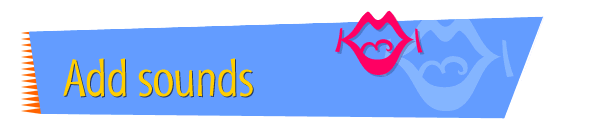|

|
Converting Sounds to a
"Web" Format
Before you add sounds to your Web page, you need to make
sure the sound files are in a format that most computers can
understand, so Web users can hear the sounds when they're
viewing your page. Kaboom! Factory offers several formats
for saving sounds. Two that are recommended for Web pages
are ".AU," a universal playback format, and "Movie," for
QuickTime movies. The ".AU" format is immediately accessible
to both Macintosh and Windows users, while QuickTime movies
may require some Windows users to download a QuickTime
plug-in file. However, sounds saved in the QuickTime movie
format are easily inserted into Claris Home Page documents
and offer several options for playback, such as autoplay and
hiding the controller from view. The steps you need to
follow to save a file in each of these formats differ
somewhat.
To convert a sound file to the ".AU" format, follow these
instructions:
- Open the Kaboom! Factory application.
- Choose Open from the File menu.
- In the dialog box that appears, choose All Sound
Files from the Show pop-up menu.
- Locate and select the sound you want to convert, then
click Open.
- If you want, edit the sound using Kaboom! Factory.
- When you're done editing the sound, choose Save As
from the File menu.
- In the dialog box that appears, choose .AU from the
File Type pop-up menu.
- Type a name for the sound file. Make sure the name
ends with ".au" -- for example, fanfare.au. Otherwise,
your browser may not recognize the file as a sound.
- Locate the folder where you want to save the sound,
then click Save.
To save a sound file in the "Movie" format, follow these
instructions:
- Open the Kaboom! Factory application.
- Choose Insert from the File menu.
- Select the sound you want and click Insert.
- If you want, edit the sound using Kaboom! Factory.
- When you're done editing the sound, choose Save As
from the File menu.
- In the dialog box that appears, choose Movie from the
File Type pop-up menu.
- Type a name for the sound file. Make sure the name
ends with ".mov" -- for example, fanfare.mov. Otherwise,
your browser may not recognize the file as a sound.
- Locate the folder where you want to save the sound,
then click Save.
Tips
|

|
Save all the sounds you're using for your Web
site in the same folder.
|
|

|
For more information about
using
sounds on your pages, see the Kaboom! Special
Edition user manual.
|
Related
Tasks
 Recording a message
for your site Recording a message
for your site
 Linking a
sound to a graphic Linking a
sound to a graphic
 Linking a sound
to text Linking a sound
to text
 Adding a sound
saved as a movie to your page Adding a sound
saved as a movie to your page
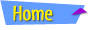 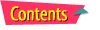 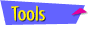 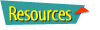
|