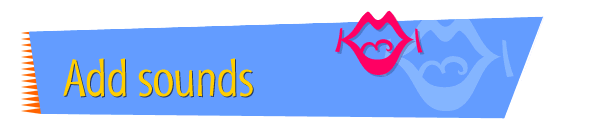|

|
Linking a Sound to
Text
You can link a sound file that has been saved in the ".AU"
format to any text on your page. The sound plays each time
you click the text. To link a sound to text, follow these
instructions:
- Open Claris Home Page, if it's not already open.
- Open the page to which you want to add the sound.
- Choose Edit Page from the Window menu.
- Open the folder you're using to store sounds for your
Web site project.
- Arrange your desktop so that you can see both the
page you're working on and the sounds folder window.
- Drag the icon of the sound file you want to use to
your page. (Drag the icon to the exact place where you
want the link to be.)
- Make sure the name of the sound file is selected on
your page, then type the text you want to use for the
link.
- Choose Preview in Browser from the File menu.
- When your page appears in the browser, click the new
link to test it.
Tips
|

|
When you type over a selected sound file name,
what you type appears as underlined blue text.
|
|

|
When a user who's viewing your page in a browser
clicks the linked text, there will be a slight
delay before the sound plays, as the sound is
downloaded to the user's computer. The larger the
sound, the longer the delay.
|
Example
Click me and
listen!
Related
Tasks
 Recording a message
for your site Recording a message
for your site
 Converting sounds
to a "Web" format Converting sounds
to a "Web" format
 Linking a
sound to a graphic Linking a
sound to a graphic
 Adding a graphic to a
page Adding a graphic to a
page
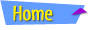 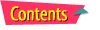 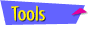 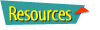
|