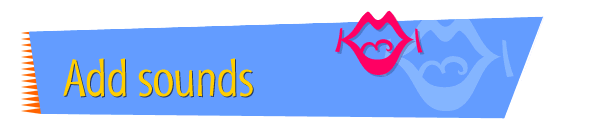|

|
Recording a Message
for Your Site
To record a message for your Web site, follow these
instructions:
- If you're using an external microphone, make sure
your microphone is attached to your computer.
- Open the Apple menu and choose Control Panels, then
open the Monitors & Sound control panel (or the Sound
control panel, depending on your model of computer).
Choose Microphone as the sound input source.
- Open the Kaboom! Factory application.
- To make the sound file as small as possible, choose
11 kHz from the Rate pop-up menu at the bottom-left
corner of the window.
- Click REC and speak your message, then click the
mouse button when you're done.
- Click Play to check your message.
- If necessary, repeat steps 5 and 6 to re-record and
check your message.
- If you want, edit your message using Kaboom! Factory.
- When you're done, choose Save from the File menu.
- In the Save As dialog box, choose .AU from the File
Type pop-up menu.
- Type a name for the sound file. Make sure the name
ends with ".au," for example, myvoice.au.
- Locate the folder in which you want to save the
sound, then click Save.
Tips
|

|
Save all the sounds for your Web site in the
same folder.
|
|

|
Voice sound files saved at a lower rate take up
less space on a Web server and can be downloaded
more quickly, but they have less fidelity than
files saved at a higher rate.
|
|

|
For more information about
using
sounds on your pages, see the Kaboom! Special
Edition user manual.
|
Related
Tasks
 Converting sounds
to a "Web" format Converting sounds
to a "Web" format
 Linking a sound
to text Linking a sound
to text
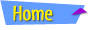 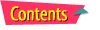 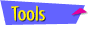 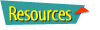
|