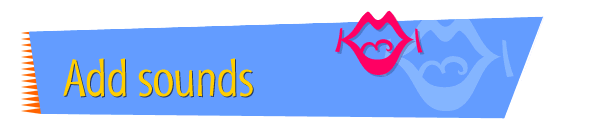|

|
Adding a sound saved
as a movie to your page
You can easily add a sound that has been saved as a
QuickTime movie to your page. The way you do this is
somewhat different from the way you add other QuickTime
movies.
To add a sound saved as a movie to your page, follow these
instructions:
- Open Claris Home Page, if it's not already open.
- Open the page to which you want to add the sound.
- Choose Edit Page from the Window menu.
- Open the folder you're using to store sounds for your
Web site project.
- Arrange your desktop so that you can see both the
page you're working on and the sounds folder window.
- Drag the icon of the sound file you want to use to
your page. (You can drag the icon to any place on the
page.)
- When the movie appears on the page, double-click it
to open the Object Editor window.
- Open the Controller pop-up menu and choose Yes to add
playback controls to the movie. You may want to choose
Autoplay to have the sound play automatically when the
Web page opens. (If the Controller pop-up menu is not
visible, click the right-pointing arrow at the bottom of
the Object Editor window.)
- Click the Object Editor window's close box.
- Choose Save from the File menu.
- Choose Preview in Browser from the File menu.
Tips
|

|
For more information about
using
sounds on your pages, see the Kaboom! Special
Edition user manual.
|
Related
Tasks
 Converting a sound
to a "Web" format Converting a sound
to a "Web" format
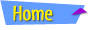 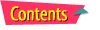 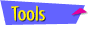 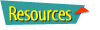
|