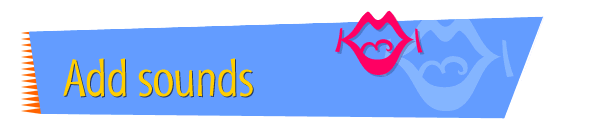|

|
Linking a Sound to a
Graphic
You can link a sound file that has been saved in the ".AU"
format to any graphic on your page. The sound plays each
time you click the graphic. To link a sound to a graphic,
follow these instructions:
- Open Claris Home Page, if it's not already open.
- Open the page to which you want to add the sound.
- Choose Edit Page from the Window menu.
- Open the folder you're using to store sounds for your
Web site project.
- Arrange your desktop so that you can see both the
page you're working on and the sounds folder window.
- Drag the icon of the sound file you want to use to
your page. (You can drag the icon to any place on the
page.)
- Make sure the name of the sound file is selected on
your page, then choose Link to URL from the Insert menu.
- In the Link Editor window, make sure the text in the
URL field is selected, then choose Copy from the Edit
menu.
- Select the graphic that you want to link the sound
to.
- In the Link Editor window, select all of the text in
the URL field -- or if the field is empty, just click in
it.
- Choose Paste from the Edit menu.
- Select the name of the sound file (it should still be
where you dragged it in step 6), then press the Delete
key.
- Choose Preview in Browser from the File menu.
- When your page appears in the browser, click the new
link to test it.
Tips
|

|
To remove the colored border around a linked
graphic, do this: Choose Edit Page from the Window
menu, double-click the graphic, and type 0 in the
Border box.
|
|

|
When a user who's viewing your page in a browser
clicks the linked graphic, there will be a slight
delay before the sound plays, as the sound is
downloaded to the user's computer. The larger the
sound, the longer the delay.
|
|

|
For more information about
using
sounds on your pages, see the Kaboom! Special
Edition user manual. You can learn more about
creating
links by using the Claris Home Page online help
system.
|
Examples
 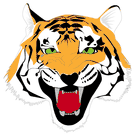
Related
Tasks
 Recording a message
for your site Recording a message
for your site
 Converting sounds
to a "Web" format Converting sounds
to a "Web" format
 Linking a sound
to text Linking a sound
to text
 Adding a graphic to a
page Adding a graphic to a
page
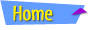 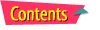 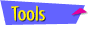 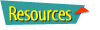
|