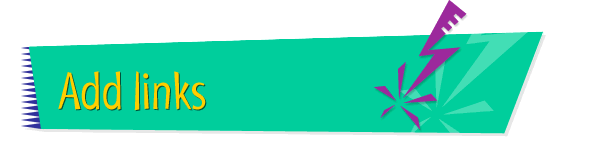|

|
Using a Button as a
Link
One of the simplest links you can use is a button -- and you
can use just about any graphics file you want to create a
button. To add and use a button as a link, follow these
instructions:
- Open Claris Home Page, if it's not already open.
- Open the page to which you want to add a button.
- Choose Edit Page from the Window menu.
- Click where you want the button to appear.
- To import the button, follow the instructions for
adding a graphic.
- Create a link from the button to
another location on the
same page, another page
in your Web site, or a
location on the Internet.
- Choose Save from the File menu.
- Choose Preview in Browser from the File menu.
- When your page appears in the browser, click the
button you just created to test it.
Tips
|

|
Keep buttons in the same folder with the other
graphics for your Web site, or create a special
"Buttons" folder for them.
|
|

|
To change the size of a button, press the Option
and Shift keys and drag the bottom-right corner of
the button.
|
|

|
You can learn more about
creating
links and about
adding
buttons to your Web pages by using the Claris
Home Page online help system.
|
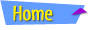 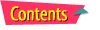 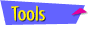 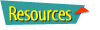
|