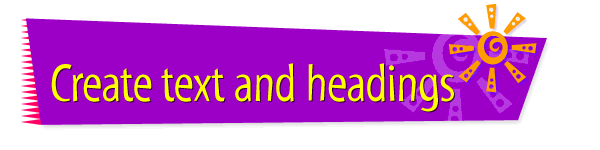|

|
Creating and Editing
Text
Text -- it's likely to be some of the most important content
on your Web page, and it's easy to add and edit. To create
and edit text on your page, follow these instructions:
- If you want to paste text from another file, open the
file and copy the text. (To copy the text, first select
it, then choose Copy from the Edit menu.)
- Open Claris Home Page, if it's not already open.
- Open the page in which you want to create or edit
text.
- Choose Edit Page from the Window menu.
- Click where you want the text to appear.
- Type the text you want to use, or paste it. (To paste
text, choose Paste from the Edit menu.)
- Choose Save from the File menu.
- Choose Preview in Browser from the File menu to see
how the text looks.
Tips
|

|
In HTML (HyperText Markup Language) documents,
your choice of text styles is limited. If you want
to use a special font or style of text, type the
text in a graphics window in wwwART, then import it
into your Web page as an image.
|
|

|
You can learn more about
working
with text on your Web pages by using the Claris
Home Page online help system.
|
Related
Tasks
 Creating a
topic heading Creating a
topic heading
 Creating a banner
heading Creating a banner
heading
 Adding a graphic or
an animation to a page Adding a graphic or
an animation to a page
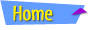 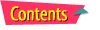 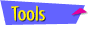 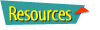
|