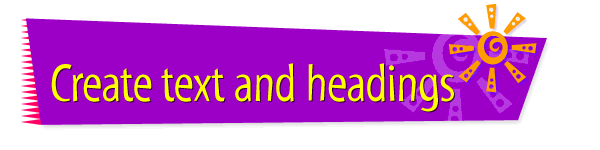|

|
Creating a Banner
Heading
If you really want a heading to stand out on your page, make
it a "banner heading." A banner heading -- unlike the
standard headings available in HTML -- can incorporate both
a graphic element and different styles of text. You create a
banner heading in a design program, save it as a graphics
file, then import it into your Web page.
To create a banner heading, follow these instructions:
- Insert the CD that includes Web Explosion Special
Edition into the computer's CD-ROM drive.
- Open the wwwART application.
- Choose Open from the File menu.
- In the dialog box that appears, locate and select the
banner you want to use from Web Explosion Special
Edition. Then click Open. (The banner files are in the
Banners folder in the Web Explosion Special Edition
folder on the CD.)
- Click to select the Text tool in the Tools palette.
- Use the Tools palette to select a font and size for
the text in your heading.
- Click at the center of the left edge of the banner
window. This creates a text area.
- Type and edit the text you want to use in your
heading.
- Center the text on the banner. (To move the text,
drag the handles at the corners of the text selection.)
- When you're done, choose Save As from the File menu.
- In the dialog box that appears, locate the folder
you're using to store graphics for your Web site project.
Then give your banner heading a file name and click Save.
- Import the banner heading
into your Web page.
Tips
|

|
Web Explosion banners are fairly large, so use
one of the small ones to start with.
|
|

|
Use a large text size -- 24, 36, or even 72
points -- in your banner heading.
|
|

|
Once you click outside the text area in wwwART,
you can't edit the text.
|
|

|
The following banner heading uses 36-point text:

|
|

|
For more information about
creating
a banner heading, see the wwwART user's manual.
You can learn more about
adding
images to your Web pages by using the Claris
Home Page online help system.
|
Related
Tasks
 Creating a
topic heading Creating a
topic heading
 Adding a graphic or
an animation to a page Adding a graphic or
an animation to a page
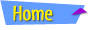 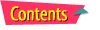 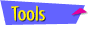 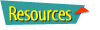
|