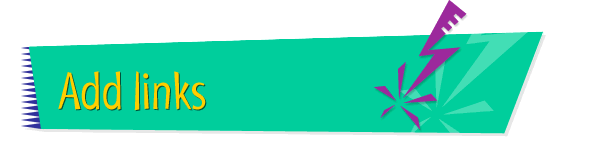|

|
Letting Users Send
E-mail to You
You can let users who view your Web page send you an e-mail
message quickly and easily by simply clicking a link on your
page. You can use any text or graphic as the link. When
users click the link, their browsers will automatically
create a new e-mail message addressed to you -- all they
have to do is type the message and send!
To create a link that lets users send you e-mail, follow
these instructions:
- Open Claris Home Page, if it's not already open.
- Open the page to which you want to add an e-mail
link.
- Choose Edit Page from the Window menu.
- Select the text or graphic that you want to use as
the e-mail link.
- Choose Link to URL from the Insert menu.
- In the Link Editor window, type
"mailto:<myEmailAddress>" in the URL field,
substituting your e-mail address for
<myEmailAddress>. (Do not type the angle brackets
or the quotation marks.) Then press Return.
- Choose Save from the File menu.
- Choose Preview in Browser from the File menu.
- When your page appears in the browser, click the new
link to test it.
Tips
|

|
No spaces should appear in the URL field of the
Link Editor window.
|
|

|
To remove a link, do this: Select the linked
item, open the Link Editor window, and click Remove
Link.
|
|

|
To remove the colored border around a linked
graphic, do this: Choose Edit Page from the Window
menu, double-click the graphic, and type 0 in the
Border box.
|
|

|
You can learn more about setting up your site so
users can
send
e-mail to you by using the Claris Home Page
online help system. The help system also includes
information about
testing
this feature.
|
Related
Tasks
 Using a button as a
link Using a button as a
link
 Adding a graphic to a
page Adding a graphic to a
page
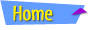 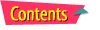 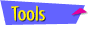 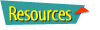
|