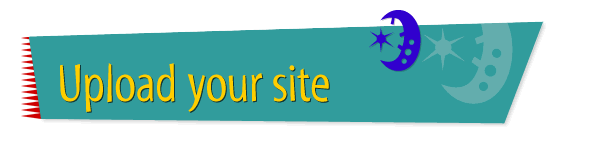|

|
Uploading a Single
Page
When you're ready to make your Web site available to other
Internet users, you need to upload the Web pages to a remote
server. You can upload each page individually or upload all
the pages in your site at once. To upload a single page to
the server, follow these instructions:
- Open Claris Home Page.
- Choose Open from the File menu and open the page you
want to upload.
- Choose Remote from the File menu, then choose Remote
Save from the submenu.
- Specify the location where you want the page saved.
You'll need to know the server name, directory name, the
name of your account, and a password for your account.
Ask the server administrator for this information.
- Click to select Upload Image Files if you want any
GIF or JPEG image files uploaded too.
- Click OK.
Tips
|

|
Claris Home Page uploads pages using FTP (File
Transfer Protocol), a protocol for transferring
information over the Internet. Before you upload
any files, make sure the remote server supports
FTP.
|
|

|
Individual servers may have different standards
for uploading pages. Check with the server
administrator to make sure your files conform to
that server's standards.
|
|

|
You can learn more about
uploading
individual pages by using the Claris Home Page
online help system.
|
Related
Tasks
 Uploading several
pages at once Uploading several
pages at once
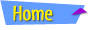 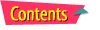 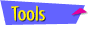 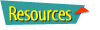
|