|

|
Aligning Text Around a
Graphic
You can control how text is aligned around the graphics on
your Web page. To set the alignment of text around a
graphic, follow these instructions:
- Open Claris Home Page, if it's not already open.
- Open the page you want to work with.
- Choose Edit Page from the Window menu.
- Click the graphic around which you're aligning text,
then choose Show Object Editor from the Window menu.
- Open the Alignment pop-up menu and choose the
alignment you want to use.
- When you're done using the Object Editor window,
click its close box.
- Choose Save from the File menu.
- Choose Preview Page from the Window menu to see how
the text and graphic look together.
Tips
|

|
Experiment with several choices in the Alignment
pop-up menu to see which option works best.
|
|

|
For more information about
aligning
text and graphics, see the Claris Home Page
online help system.
|
Related
Tasks
 Adding a graphic or
an animation to a page Adding a graphic or
an animation to a page
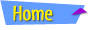 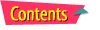 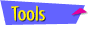 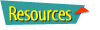
|
