|

|
Adding a Movie to a
Page
To add a QuickTime movie to your Web page, follow these
instructions:
- Open Claris Home Page, if it's not already open.
- Open the page to which you want to add the movie.
- Choose Edit Page from the Window menu.
- Click where you want the movie to appear.
- Choose QuickTime Movie from the Insert menu.
- In the dialog box that appears, locate and select the
movie you want to use, then click Open.
- When the movie appears on the page, double-click it
to open the Object Editor window.
- Open the Controller pop-up menu and choose Yes to add
playback controls to the movie. (If the Controller pop-up
menu is not visible, click the right-pointing arrow at
the bottom of the Object Editor window.)
- Click the Object Editor window's close box.
- Choose Save from the File menu.
- Choose Preview in Browser from the File menu.
- When your page appears in the browser, click the
movie's Play button to test it.
Tips
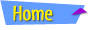 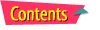 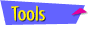 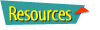
|
