![]()

Customizing this
site
You may want to add your own text or make other changes to
the Apple Web Page Construction Kit site. You can create
additional pages or make other changes to elements on any
pages other than the main home page. (The main home page has
the file name index.html).
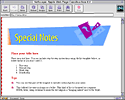 You may want to add a
page of notes to people who will be using this site. For
example, if you are a Web design instructor, you may want to
add information that is tailored to your situation, such as
instructions about a class assignment. We have created a
page for you to use as a
template for such a page. This
page includes a banner (with the heading "Special Notes")
and plenty of space for you to add text.
You may want to add a
page of notes to people who will be using this site. For
example, if you are a Web design instructor, you may want to
add information that is tailored to your situation, such as
instructions about a class assignment. We have created a
page for you to use as a
template for such a page. This
page includes a banner (with the heading "Special Notes")
and plenty of space for you to add text.
To use the template,
follow these steps:
- Open Claris Home Page.
- Open the template.html file (it's located in the Web Page Construction Kit folder).
- Enter the text and any other elements you want.
- Link this page to any location you want in the site. For example, you could add text explaining the Special Notes page to the Contents page and link the template page to that text. (The file for the Contents page is called contents.html.) To learn more about creating this link, see the instructions for Linking pages within your Web site.
- Choose Save from the File menu.
Before you customize the site, it's a good idea to make a
copy of the original site. Otherwise, you'll need to
reinstall the original site from the Apple Web Page
Construction Kit CD if you need the unchanged site files in
the future.
Also, don't change the existing file names or move the files
to different locations. Doing so could destroy the links
between pages.